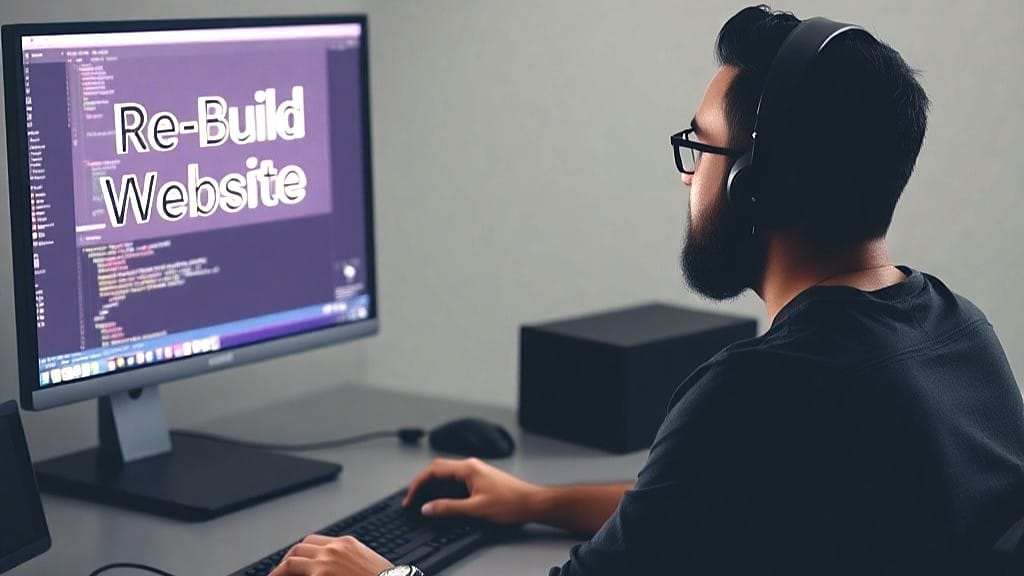Rebuilding A WP Site After A Reset
These steps are based on rebuilding a WordPress site after using the WP Reset Pro plugin for a Nuclear Reset.
Initial WP Admin Settings
- From WP Admin, go to the Settings menu item and perform these initial important tasks under each sub-menu item.
- General: These settings were potentially retained after the reset; however, go over them to verify.
- Writing: Verify items and update if needed.
- Reading: These settings were potentially retained after the reset; however, go over them to verify.
- Discussion: These settings were reset to defaults. Update them as desired. I use these:
- Other comment settings: uncheck “Enable threaded (nested) comments”.
- Before a comment appears: Check “Comment must be manually approved. Uncheck “Comment author must have a previously approved comment”.
- Tap <Save Changes>.
- Media: Uncheck “Organize my uploads into month- and year-based folder”. Then, tap <Save Changes>.
- Permalinks: Select option “Post name”. Then, tap <Save Changes>.
- Privacy: No actions taken.
Theme & Plugins Re-installations
Since this is a site cleaning, some of the following plugins or steps might not be followed. So, it’s a consideration of each. They are put in my preferred sequence, due to past experiences.
Now, I install these plugins and activate them so that the eventual settings’ imports (from the previous backups of exported saved settings) will work correctly. So, it’s important to note that importing settings does not take place until stated.
- Database Cleaner Pro Install: There are no saved settings; however, tap the button to change it over to <Expert> mode. Don’t run any processes. However, perform the following tasks to clean up some residual data still left behind.
- Go to tab “Tables”. Go to bottom and tap to show “200 items per page”). Then, scroll back to the top and tap to show “Unknown”. Sort them by table name and scroll through them.
- If uninstall steps were followed using WP Reset plugin, there won’t be any excessive tables to delete. However, review the next step to check and remove any that might still exist.
- Only if this was a full “Nuclear Reset”, you might see some odd prefix names of tables. There is a high chance those were a backed up copy of tables data (using different named tables) by the WP Reset plugin. Just double-check to ensure they’re all named with an odd prefix. If so, select them all and delete them (by tapping the red X at the top column).
- Go to tab “Options”. Tap to show “Unknown”.
- Delete items that start with “wp-reset…”. There might be 2-3.
- A few other items, if any, might be unassigned due to the default Database Cleaner not having a particular plugins table naming conventions. This is okay and is only a missed association in this plugin’s app.
- Go to tab “Tables”. Go to bottom and tap to show “200 items per page”). Then, scroll back to the top and tap to show “Unknown”. Sort them by table name and scroll through them.
- From WP Admin, delete current pages or posts. They are all defaults.
- Then, empty trash in each.
- Theme & Related Plugins Install: From WP Admin, go to Appearance | Themes. Tap <Add New Theme>
. - WORDPRESS THEME
- Install and activate the most current default WordPress original theme, usually named with a year. I’ve experienced it hanging (after using WP Reset) after tapping <Activate> and had to just go to another menu item and come back to refresh themes. It then showed as the active theme.
- Also, during theme and related plugins installations, don’t forget to open “Database Cleaner” and perform assignments as appropriate to any newly added unknowns in tabs “Tables” and “Options”.
- KADENCE THEME & KADENCE BLOCKS:
- While in Themes, add the Kadence theme and activate it.
- When prompted, install the Kadence AI Starter Templates.
- Kadence Theme Pro – Premium Addon for Kadence Theme: Install & activate.
- Install Kadence Blocks via WordPress (free) – Gutenberg Blocks for Page Builder Features
- Kadence Blocks – Pro Extension: Install & activate.
- WORDPRESS THEME
- Wpvivid Pro for Backups. Install and activate it. Update to newer version, if alerted.
- If using “Database Cleaner”, assign any unknowns.
- Then, tap “install” on each WPvivid dashboard addons as referenced on the notes in this plugin’s installation checklist. typically, they are “Role…” and “Backups…” addons.
- Import its previously saved settings. Then, tap to <Save Settings>.
- Open “Database Cleaner” and perform assignments as appropriate to any newly added unknowns in tabs “Tables” and “Options”.
- Take a manual backup using WPvivid and name the comment: “01StartOfPluginsInstalls”.
- 301 Redirects Pro (aka WP 301 Redirects): Install and activate it (tap
for initial prompt). Update if alerted. No importing of settings or rules yet. - Open “Database Cleaner” and perform assignments to “301 Redirects Pro” from this list.
- theplus-term-404
- theplug-term-0
- tpgb-load-templates-list
- wf301_pointers
- Open “Database Cleaner” and perform assignments to “301 Redirects Pro” from this list.
- (Optional) Admin and Site Enhancements Pro (aka ASE Pro): Install and activate it. Update if alerted.
- On bottom right side of any screen, tap “Export | Import” URL. In “Import Settings” section, point to the saved settings file and then tap <Import ASE Settings>. After imported, tap <Save Changes> in upper right of screen.
- Open “Database Cleaner” and perform assignments as appropriate to any newly added unknowns in tabs “Tables” and “Options”.
- Code Snippets Pro: Install and activate. Update, if prompted.
- Under the tab “All Snippets”, select all of them and select the Bulk action to delete them. Then, at the top, tap <Import> and follow the steps to reimport in the saved snippets file.
- Activate desired items from notes kept during the export process.
- Open “Database Cleaner” and perform assignments as appropriate to any newly added unknowns in tabs “Tables” and “Options”.
- Go Live Update Urls PRO Install: There are no backups of any settings but they are minimal, if any.
- Base plugin via WP is required first. Search as “Go Live Update Urls”. Install and activate.
- Then, install & activate Pro plugin.
- Take a manual backup using WPvivid and name the comment: “02MorePluginsInstalls”.
- Independent Analytics Pro: Install & activate. Then, from WP Admin, go to Analytics | Settings and import in the saved settings as follows.
- For Reports: Scroll down near the bottom to the section “Import Report Settings” & follow my custom plugin post install procedure (insert settings steps here).
- For Settings: There is no backup of settings to import. So, follow the locally saved checklist to manually reapply the settings. This is important as it references items to prevent false views data. (List those steps here).
- Open “Database Cleaner” and perform assignments based on the following named items.
- tables with naming like “…_independent_analytics…”
- options starting with “iawp_…”
- cron jobs starting with “iawp_…”.
- Redis Object Cache install (via WordPress free plugins): Tap to <Enable Object Cache>.
- WordPress Importer install (via WordPress free plugins): There are no settings.
- WP Force SSL Pro install & activate: There is no backup of any settings. So follow these manual settings to reapply.
- tab “License”: apply license and <Save & Activate License>.
- tab “Settings”: Enable only these; leave other items disabled.
- Enable: Fix mixed content in frontend, Fix mixed content in backend, Enable HSTS, Cross-site scripting (X-XSS) protection, X Content Type Options, Referrer Policy, X Frame Options, Permissions Policy (and tap <Configure Policy> to <Save permissions policy> for all “allowed” items), Show WP Force SSL menu to administrators in admin bar.
- Then, tap <Save options>.
- tab “SSL Certificate”: In section “Real-Time SSL & Site Monitoring”, enter in the admin’s email address and tap <Save>.
- tab “Content Scanner”: tap <Start Scanning>. Allow it to finish.
- tab “Status”: tap <Run Tests Again>. Brief wait to finish.
Import Exported Content and Media
- Take a manual backup using WPvivid and name the comment: “03BeforeImportingContentAndMedia”
- Import in available content with media using the following options.
- Option 1: Use WPvivid, import in Pages and then Posts. It will include its images and taxonomies.
- Users: tbd (under review for a solution). The reset process does retain only the logged in user that was using the WP Reset plugin.
- Comments: are restored and remain assigned to appropriate pages and posts.
- Media: are restored if attached to content like pages and posts (but not to Site or when used as inline images).
- Actions After Importing pages & posts: tap <Delete Imported Files in the Folder (xxMB)>. If the button shows a size more than zero, you’ll need to manually delete those files; the folder path is shown where they’re located. Leave the folder named “ImportandExport”; just delete the files and any subfolders there.
- Option 2: Use WordPress exports.
- From WP Admin, go to “Tools” | Import. Then, in section named “WordPress”, tap to “Run Importer”. Follow the prompts to reimport previously saved WP exported items.
- Paths to images are reimported but you’ll need the original images folder uploaded back. So, if downloaded previously, go ahead and upload them back into the same folder location:
- public_html | wp-content | uploads
- Option 1: Use WPvivid, import in Pages and then Posts. It will include its images and taxonomies.
- Assign site key pages, as follows:
- From WP Admin, go to Settings | Reading. From “Your homepage displays”, select option “A static page…” and then assign it to “Homepage” from the dropdown choice. Repeat with the “Blog” page, if exists.
- From WP Admin go to “Settings | Privacy”. Then, in “Change your Privacy Policy page”, select the Privacy Policy page from the dropdown and tap <Use This Page>.
- Reapply Comments settings. From WP Admin, go to Settings | Discussion.
- Under “Disallowed Comment Keys”, paste back the list from the previously saved text file named “Disallowed Comment Keys.txt”.
- Manually, reimport and apply site logo & icon to Kadence theme:
- From WP Admin, go to “Appearance | Customize”. Select menu item “Site Identity”.
- Tap <Select Site Icon> and upload “my site icon.png” (square size at least 512×512) and assign descriptive text as “my site icon png”.
- Then, tap <Site Title and Logo Control>.
- Tap <Select logo> and upload “my site logo.png” and assign descriptive text as “my site logo png”.
- Decide which layout to use. I typically select the one with logo to left and title to the right (no site motto).
- Also, designate a max width for logo: Desktop 100, Tablet 75, & Mobile 50.
- Optionally, a different logo media file (“my site logo mobile.png”) can be used for mobile. Sometimes, this helps with CLS metrics issues or cache plugins issues.
- Tap <Publish>.
- Files and Folders Cleanup.
- Use cPanel’s File Manager or other tool for managing files and folders on the website’s server.
- Media dated folders: Look in the site’s uploads folder “public_html | wp-content | uploads”. If empty, delete possibly existing year/mo folders. If they did exist there, recheck to ensure your WordPress media setting (Settings | Media) does not have “Organize my uploads into month- and year-based folders” option checkmarked.
- WP Reset folders: Look in the site’s wp-content folder “public_html | wp-content”. If no longer using WP Reset plugin, I delete the folders named “wp-reset-autosnapshots” & “wp-reset-snapshots-export”. Those folders might will also contain files I no longer needed.
- Use cPanel’s File Manager or other tool for managing files and folders on the website’s server.
- Take a manual backup using WPvivid and name the comment: “04AfterImportingContentAndMedia”.
Restoring Site Appearance
These are the final items to restore or reconstruct the site appearance.
Apply Site Logo and Site Icon for Kadence Theme
- From WP Admin, go to Appearance | Customize | Site Identity:
- Add in the site icon with “my site icon.png”. Apply text descriptions (to uploaded image) as “my site icon png”.
- Then, tap “” and follow steps to apply the site logo “my site logo.png” with descriptive text as “my site logo png”.
Update or Recreate Navigation Menus
- From WP Admin, go to “Appearance | Menus”.
- If the needed menus don’t exist, they will need to be recreated. Generally, I name the header menu “Primary Menu”. And, I name the footer menu “Footer Menu”.
- After both menus are created, tap the menu’s “Locations” tab.
- Assign the Primary Menu to locations of “Primary” and “Mobile”.
- Assign the Footer Menu to location of “Footer Menu”.
- Tap <Publish>.
Proceed to the next steps for adding these navigation menus back into the correct locations in the header and footer template sections.
Updating the Kadence Header and Footer
- From WP Admin, go to “Appearance | Customize”.
- Tap “Header”. Here are the layouts, each specific to Desktop and Table/Mobile views.
- Header DESKTOP Layout
- Row1: col 1 (Logo), col 2 (Search), col 3 (Primary Navigation)
- Row2: empty
- Row 3: empty
- Settings: tap config wheel icon on “Search” object. Populate “Search Label” with: Search
- Header MOBILE Layout
- TABLET/MOBILE Layout:
- Off Canvas: Mobile Navigation
- Row 1: col 1 (Logo), col 2 (Search Toggle), col 3 (Trigger)
- Row 2: empty
- Row 3: empty
- Settings: tap config wheel icon on “Trigger” object. Populate “Menu Label” with: Menu
- Tap <Publish>.
- Header DESKTOP Layout
- Tap “Footer”. Here are the layouts, each specific to Desktop and Tablet/Mobile views.
- Footer DESKTOP Layout
- Row 1: empty
- Row 2: col 1 (Footer Navigation), col 2 (empty), col 3 (Social)
- Row 3: col 1 (empty), col 2 (Copyright), col 3 (empty)
- Settings:
- Replace text in existing footer “Copyright” object.
- In “General | Social Links”, populate social media URLs that match footer social icons. Also, populate admin’s email address text box.
- Footer TABLET/MOBILE Layout
- Row 1: empty
- Row 2: col 1 (Footer Navigation), col 2 (empty), col 3 (Social)
- Row 3: col 1 (empty), col 2 (Copyright), col 3 (empty)
- Settings: (no changes)
- Footer DESKTOP Layout
Updating Kadence Theme Settings
- From WP Admin go to “Appearance | Customize | General”:
- Scroll To Top:
- Enable “Enable Scroll to Top”
- Scroll up icon: Select the bold far-right one.
- Visibility: Ensure all 3 device types are selected
- Comments:
- Enable “Move Comments input above…)”
- Enable “Remove Comments Website field”
- Performance:
- Enable “Enable Microdata Schema”
- Enable “Enable Scroll to ID”
- Enable “Enable CSS Preload” – IMPORTANT: Disable it when using a cache plugin.
- Tap <Publish>.
- Scroll To Top:
- From WP Admin, go to “Appearance | Customize | Posts/Pages Layout”
- Single Post Layout:
- Title Elements section:
- Enable Breadcrumbs (but disable “Show Post Title in Breadcrumbs”)
- Featured Image Position section:
- Select “Below”.
- Featured Image Ratio section:
- Select “16:9”.
- Show Post Tags: Disabled
- Show Post Navigation: Disabled
- Show Related Posts?: Disabled
- Tap <Publish>.
- Title Elements section:
- Single Post Layout:
- From WP Admin, go to “Appearance | Customize | Import/Export”
- Tap <Export> and save this theme’s settings file.
Finalizing Missing Unattached Media
As you might eventually observe, some inline images or other media might not show up in various locations. Sometimes, just uploading the missing media (using the exact name shown in the media’s link) will work. If not, delete the missing media’s block and and manually add it back in as a new block using a newly uploaded media file.
SEO Setup
- Take a manual backup using WPvivid and name the comment: “05BeforeInstallSEO“.
- See “How to Setup Squirrly SEO” post.
- Take a manual backup using WPvivid and name the comment: “06AfterBasicSetupSEO“.
Caching Plugin Setup
- See Caching Posts:
- BerqWP Install and Setup post.
- Other Caching Posts
- LiteSpeed
- FlyingPress
- (show some others)